Getting Started
The Linux machine at the beamline bl42cpu is used to control the beamline and collect data through Blu-Ice. Log in using your Linux user name and password you obtained from the beamline staff. Remember that Linux is case sensitive.
We recommend creating a subdirectory for each data set you collect; e.g.:
[b_yourid@bl42cpu ~]$ mkdir /mnt/home/yourid/solutionname
Subdirectories are also automatically created when starting data collection from the data collection tabs.
Starting Software
To start Blu-Ice, open a Linux shell by right click on the screen and choose "Open Terminal" on the bl42cpu and type go on the command line prompt. A GUI similar to the following will appear. You will need to type in your Linux login password to continue.
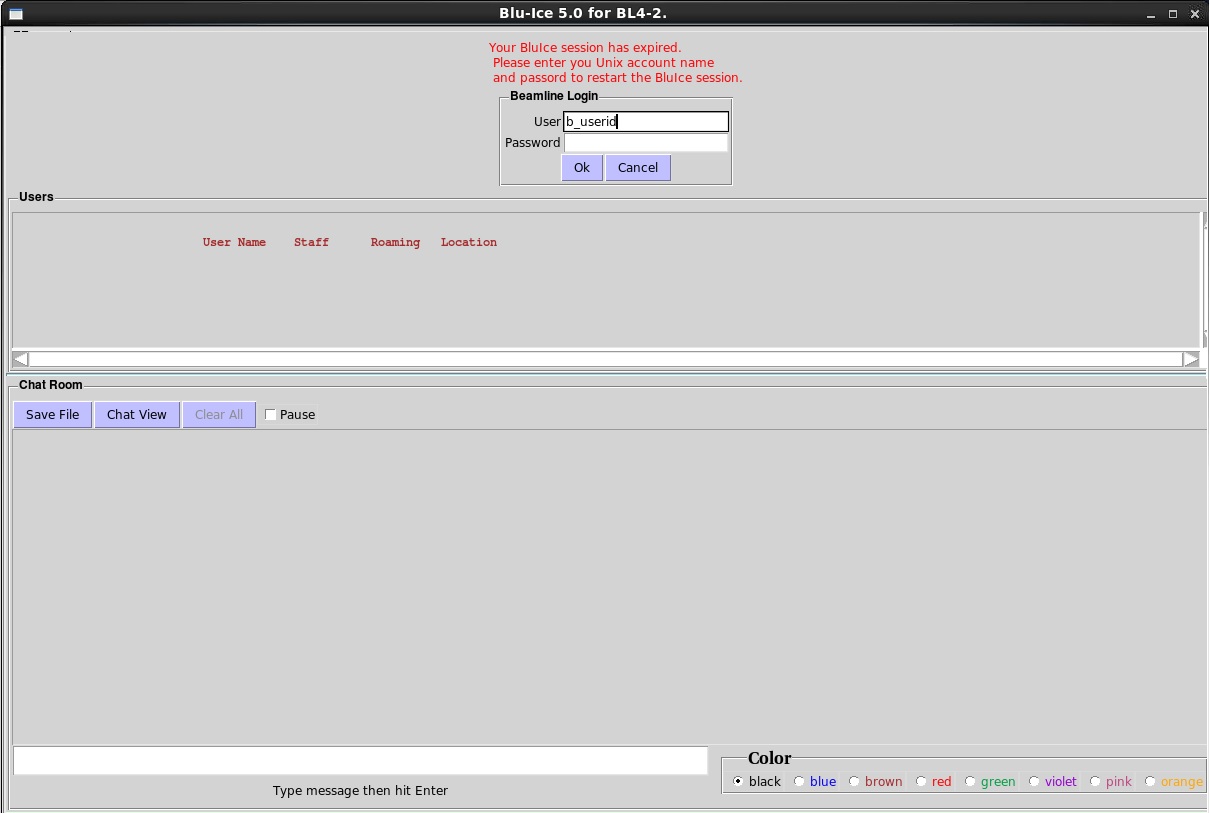
Once you are logged in, you will be taken to the Hutch tab.
The user does not need to log in if he or she has logged in in the last two weeks. In that case, after the user issues the go command, BluIce will take the user directly to the Hutch tab.
There are 12 tabs at the top of the BluIce User Interface. To switch to a different tab, simply click on it. Not all tabs are accessible to general users, however.
Near the bottom of all the tabs are the message window (1), which displays detailed information regarding beamline control operations. This area can be enlarged by dragging the upper edge of this window with a mouse, and previous messages can be seen by using the scroll bar on the right.
The bottom is the status bar. It shows the status of the software and beamline hardware, including the status of detector (2), SPEAR status (3), user status (4), shutter status (5), vacuum status (6), and current time (7).
To take control of the beamline, the user needs to click on the "User" field (4) to make it "Active".
The user can open and close the shutter by clicking on the "Shutter" field (5).
To get a snapshot of the Blu-Ice, click on (8).

