
 |

BL4-2 Home |
Help for Main Tab of the SasTool GUI VersionThe Main tab is what you see when you start SasToolDLG program. While you can set parameters in other tabs, you can do the analyses only in the Main tab. The Main tab looks like the image below (with annotations for easier reference in this help document).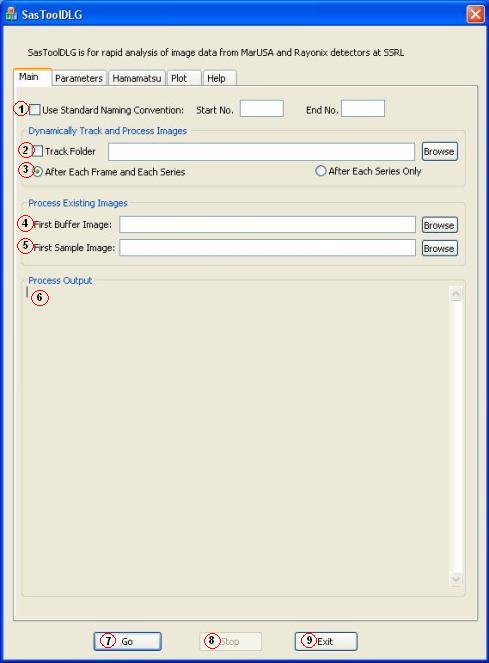
The first parameter (1) is to set whether to use the naming convention for buffers and samples (i.e. the -n parameter in the parameters file, as discussed in Help for the command line version). If the box is checked, the user may want to supply the "Start No." and the "End No.". If no numbers are supplied, SasToolDLG will assume the "Start No." is 1 and the "End No." 999. Check the box only if you are to process image files that conform with the naming convention (the convention calls for the buffer image files to have B???_00_, where ? is a digit, in their file names, and sample image files to have S???_00_ in their file names). If the box is checked, SasToolDLG will process the sample series by automatically using the previous buffer series, allowing the processing of the whole folder regardless how many series. Parameters (2) and (3) are used for dynamically tracking a folder where newly acquired images are being stored while data acquisition is in progress. If "Track Folder" box (2) is checked, the user can type the folder name in the text field that follows, or click the "Browse" button on the same row to find the folder. The radio boxes (3) are used to specify how frequently SasTool should process the newly acquired data images. Parameters (4) and (5) are used for processing existing image files. If (2) is not checked, SasTool will process the files specified here, and at least parameter (5) should be given. If (1) is checked, SasTool will process all the series in the folder that have series numbers inside the range define by "Start No." and "End No.". When ParMarse is analysing image data, its printouts will be shown in the "Process Output" area (6). The printouts are similar to those in the consol window when the command line version, SasTool.exe, is running. When all the parameters are set to desired values (most of the parameters are in the "Parameters" tab), the user can start analysis by clicking the "Go" button (7). If (2) is checked, SasToolDLG will process whatever file is already in the folder, and the wait for the new files to come in, and then process them as they arrive. You can stop the processing by clicking the "Stop" button (8). If (2) is not checked, SasTool will process the files specified in (4) and (5). To exit the program, click the "Exit" button (9).
Help for the Parameters Tab |
| webmaster (remove spaces in email address) | Last updated: February 01 , 2017. |