
 |

BL4-2 Home |
Help for Hamamatsu Tab of the SasTool GUI VersionThe Hamamatsu tab is where you set parameters for processing Hamamatsu images. The Hamamatsu tab looks like the image below (with annotations for easier reference in this help document).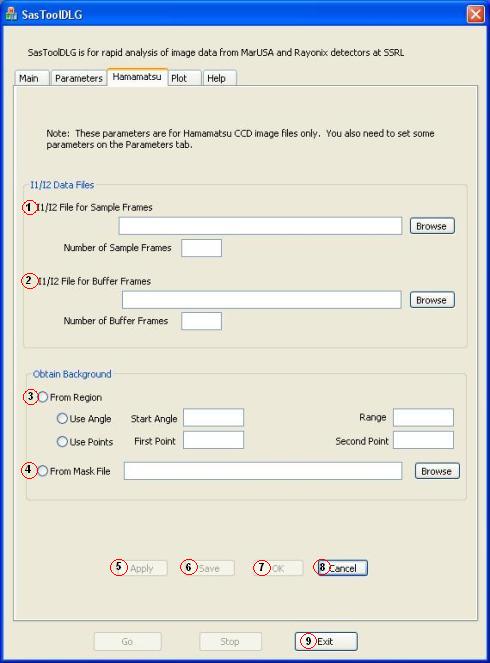
Due to differences in acquiring images, Hamamatsu images do not have beam intensity information for normalization stored within the image files. If beam intensity normalization is desired, beam intensities have to be obtained from other sources. Parameters (1) and (2) are just for this purpose. The I1/I2 intensity files are normally text files with one intensity per line for one frame. The I1 intensities are listed first, and then the I2 intensities. Parameter (1) is for the sample frames. You need to give the name of the file where the I1/I2 information is stored, and how many sample frames are there. Parameter (2) is for the buffer frames. If you use buffer frames and want beam intensity normalization, you then also need to give the name of the file that has the I1/I2 intensity, and how many buffer frames are there. Parameters (1) and (2) define the -h parameter in the parameters file. Parameters (3) and (4) are for obtaining background to the Hamamatsu images. If "From Region" option (3) is chosen, two options are available: "Use Angle" and "Use Points". They work similarly in determining the areas to be used as those for determining integration areas in the "Parameters" tab. This corresponds to the -b parameter in the parameters file. If "From Mask File" option (4) is selected, a file name should be supplied. You can find the file using the "Browse" button, or type directly in the text field. After you make changes, click the "Apply" button (5) to make the change effective in subsequent data analyses, but the user interface will stay in the "Hamamatsu" tab. If you want to save the parameters into a parameters file for later use (or for use by the command line version, SasTool.exe), click the "Save" button (6). If you want to make the changes effective and go back to the "Main" tab, click on the "OK" button (7). If you do not want the changes to be effective, click the "Cancel" button (8), the program will go to the "Main" tab. To exit the program, click the "Exit" button (9). Help for the Main Tab |
| webmaster (remove spaces in email address) | Last updated: February 01 , 2017. |