
 |

BL4-2 Home |
|
Blu-Ice Home | Getting Started | Hutch Tab | Xtl Tab | SAXS Tab | USAXS Tab | SolSAXS Tab | TRSAXS Tab | LipSAXS Tab | SolSAXS TabThis tab is used with the automated dispenser for solution experiments. There are two main panels: the left one (1 and 6) is mostly for operations of the dispenser (currently a Hamilton dispenser) and the right one (2-5) is for sample setups. The left can be operated without the input from the right. In the dispenser command panel (1), the user can select commands for the device to perform. There are also other commands the user can select from the command list, such as move the motors that are associated with the solution delivery system, and open or close shutters, etc. The user can execute one command at a time by clicking on the "Go" button that is on the same line as the command. Or the user can execute all the commands, from top to bottom, sequentially, in the panel (1) by clicking on the "Run All" button in the action panel (6). In the action panel (6), the user can save current commands into the database by clicking on one of the "Save1" to "Save6" buttons. The user can also recall previously saved commands by clicking on one of the "Get1" to "Get6" buttons. "Get1" will recall commands saved by clicking on the "Save1" button, and "Get2" will recall commands saved by clicking on the "Save2" button, and so on. There is a "SavClean" button for saving the commands to the database for cleaning and for later execution when the user clicks on the "RunClean" button. The user can read commands from a file by clicking on the "Read File" button (2), and then run the commands in that file by clicking on the "Run File" button. The user is advised to consult with the beamline support staff as to how to use this capability. The user can clear all the fields in the command panel (1) by clicking on the "Clear All" button (3). Clicking on the "Ndl to Home" button (3) will cause the needle of the sample delivery system to the home position, where it is safe while the user is exchanging solution samples on the sample stage. In panel (4), the user can specify general experimental parameters, such as detector mode, directory the image files will be saved, number the file name will start with, and whether to continue exposure in case the x-ray beam is lost, for all the samples. The user can also specify how many buffer samples are there in one series. If "None", all the samples are treated as protein samples; if "One", the series has one buffer at the beginning; if "Multi", the series has the alternate buffer-protein-buffer-protein sample arrangement. Parameters for individual solution samples are set in the sample parameter panel (5). Each series represents a row in the sample plate, and each row has one buffer solution placed at the no 1 slot and up to 7 protein samples after the buffer. The user can specify whether to skip the series ("Skip?") and whether to acquire images from the buffer solution for each protein ("Always Buffer?"), and set the time for each exposure ("Time(s)"), how many exposures per solution ("# Exp"), how long to wait between exposures ("Wait(s)", and file name root ("File Name"). The sample plate has 12 rows, and therefore the user can set 12 series at one time. Once everything is set, the user click on the "Go" button in the sample parameter panel (5), and BluIce will start data acquisiton.
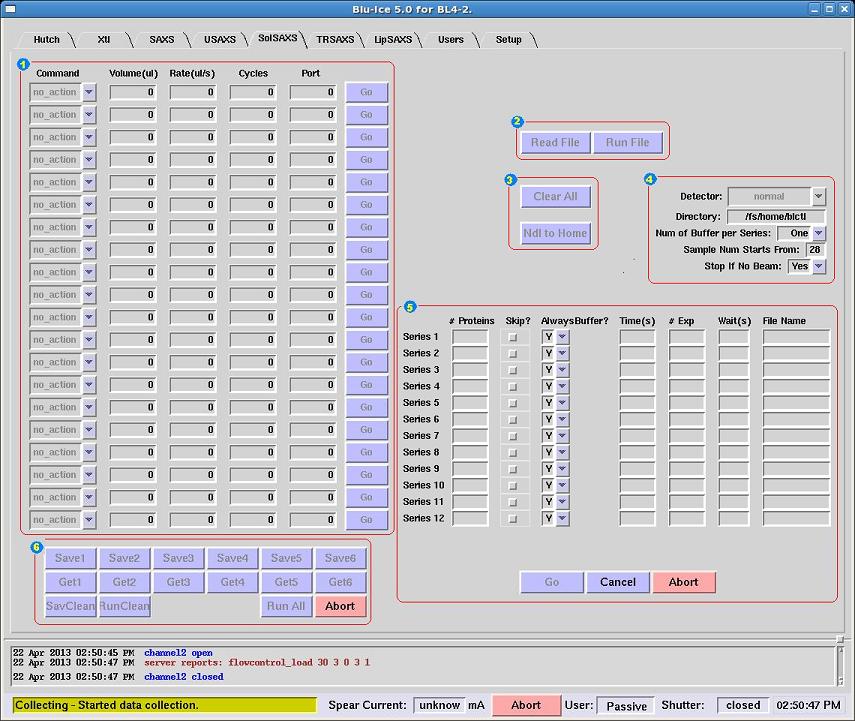
|
| webmaster (remove spaces in email address) | Last updated: May 22 , 2015. |