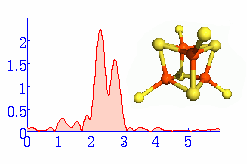
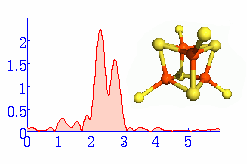 |
EXAFSPAK for Microsoft Windows |
Please note -This release of EXAFSPAK for Microsoft Windows requires an X Windows server package that must be installed before EXAFSPAK.
We have evaluated the following packages and verified that they work with EXAFSPAK but we do not endorse any particular package.
Cygwin provides a UNIX-like environment for Windows (available at no cost).
Hummingbird Exceed X Windows server - a full featured commercial package.
X-Win32 X Windows Server - a full featured alternative to Hummingbird
Installation procedure:
Download the self-extracting .exe file by clicking here.
Extract this file either to a location on your hard disk, an installation CD can now be created if desired. If a CD is used then this will auto-run upon insertion into your CD drive, and EXAFSPAK will be automatically installed. Otherwise double-click on setup.exe and the installation will begin.
If you are using Cygwin or X-Win32 (or any other package apart from Exceed) then you are now ready to run EXAFSPAK. Please refer to the manual for specific instructions on how to proceed.
If you are using the Hummingbird Exceed package then the following changes must be made to the system for EXAFSPAK to run optimally.
Launch a command window and go to the EXAFSPAK installation directory by typing "cd %exafs%"
Please make absolutely sure you are in the correct location before proceeding.
Delete all the .dll files by typing "del *.dll" .
Go to the system control panel, select the "advanced" tab, and click on "Environment Variables"
Delete the system variable called "display"
Edit the system variable called "path" and append the location of the Exceed installation at the end e.g. add ";C:\Program Files\Hummingbird\Connectivity\7.00\Exceed". Note that this location depends upon the version of Exceed that is installed .
You have now completed your Windows EXAFSPAK installation.
Use the Command Prompt window to launch the programs in exactly
the same way as for the UNIX and Open VMS versions.
Notes:
 |
 |
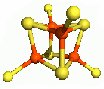 |