OVERVIEW:
The Computer and Networking Group supports the use of Windows for SSRL
staff.
Windows NT resources such as network shares, printers and computers
are collected in groups called domains.
SSRL staff have available to them two Windows domain user accounts,
one
for the SLAC domain and one for the SSRL domain.
Which account you use will determine what resources will be available
to you.
This overview covers the resources for the SSRL domain.
To log on to your Windows computer with your SSRL account:
From the logon screen,
Enter your SSRL account and password.
In the bottom field,
Click on the dropdown list arrow.
<
br> Select SSRL.
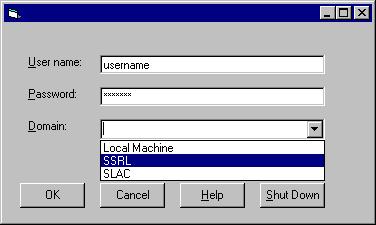
Your NT computer will begin its logon process which will create a standard
SSRL environment.
This environment includes connections to two networks locations.
MAPPINGS:
Each user will see a Q: and an S: drive.
The Q: drive maps to a top level folder containing Gr
oup
and Staff folders below it.
Additionally, there is a folder for public software.

The S: drive maps to your SSRL Home Directory.
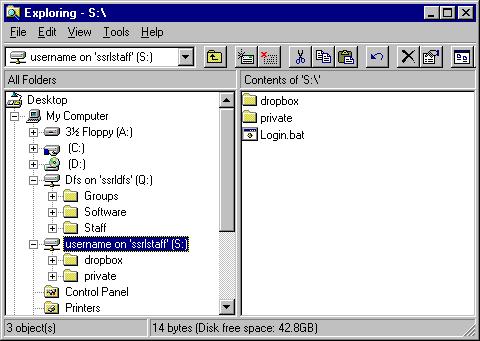
Files relating to group and departmental work should be saved in Group
space.
Files which
you would prefer to keep separate from Group space can
be placed in your Home Directory.
Your own Home Directory as well as those of other SSRL staff are also accessible from the Q: drive under the Staff folder.
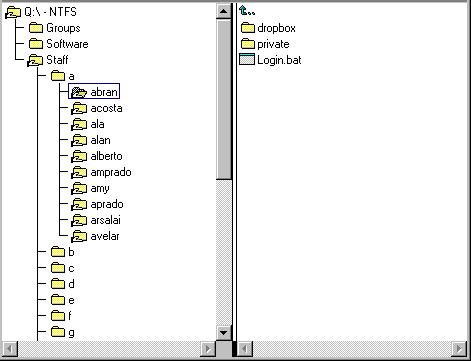
SSRL staff are encouraged to keep their files in network folders where
possible.
Files in these network folders will be backed up onto tape.
T
hese folders will appear on any SSRL domain computer when you use
your SSRL account.
Hence, your network files can be available to you from different machines.
Furthermore, since these standard mappings are visible to all users,
files can be shared with other people.
If you wish to keep certain files private, you may do so by changing
the permissions of your folders.
If you aren't sure about how to set your permissions properly, place
your files into the
private folder that has been made for you.
You may also consider making a dropbox to allow other people
to leave you files.
There are different types of dropboxes with various permission settings.
Some possible settings include Add (also called a Blind Dropbox), Add & Read and Modify.
Add - Other staff may leave you files but may not
see the contents of the dropbox.
Add & Read - Other staff may leave files
and
see the folder contents but not change or delete them.
Modify - Other staff may leave files and see, change
or delete any files in the folder.
If you wish to further customize your environment, you can do so by
including commands in a batch file called Login.bat which should
be placed at the top of your Home Directory (see the image above).
Any commands in this file will be run during your logon.
Depending on your group affiliation , you may also have a Group standard customization.

Whether for Group or for your own customizations, we encourage you to
avoid direct references to the servers hosting network shares.
The location of these shares will change over time. The Computer
and Networking Group has made certain Aliases and Scripts available for
use with these resources.
; If such aliases are not present,
please see your computer support personnel and we will endeavor to meet
your needs.
ADDITIONAL INFO:
Introduction to Computing with Windows
at SLAC
Accessing SSRL from SLAC
| SSRL Computing | SSRL Home | SLAC Home | Stanford University |
